What are built-in error views in Django?
Introduction
Built-in errors in a web application usually give users a 404 message, which means a page could not be found. There are other similar errors, such as 403, 400, and 500. We categorize all such errors as HTTP errors.
Types of HTTP errors
Some examples of HTTP errors are explained below:
-
404 error: This is also known as a
page not founderror. It usually pops up if the page we try to access does not exist.- When this happens, Django raises
django.views.defaults.page_not_found(), which in turn renders the default404 errortemplate. - We can customize it by adding a
404.htmlfile in the template folder.
- When this happens, Django raises
-
403 error: This is also known as a
forbidden page error. It usually pops up when the user is not authenticated or permitted to access a certain page or perform a certain action in the web application. For example, the user may not be logged in or granted super-user abilities to access, delete, or change certain files.- When this happens, Django raises
django.views.defaults.permission_denied(), which in turn renders the default403 errortemplate. - We can customize it by adding a
403.htmlfile in the template folder.
- When this happens, Django raises
-
400 error: This is also known as
bad request view. It usually pops up either when a user tries to access and pull out confidential data in the website, or when a file’s size is too large, corrupting browser cache and cookies. This error usually helps prevent the event of being hacked by other users.- When this happens, Django raises
django.views.defaults.bad_request(), which in turn renders the default400 errortemplate. - We can customize it by adding a
400.htmlfile in the template folder.
- When this happens, Django raises
-
500 error: This is also known as an
internal server error. It usually pops up when there is a runtime error in the view code, and during failures when collecting static files.- When this happens, Django raises
django.views.defaults.server_error(), which in turn renders the default500 errortemplate. - We can customize it by adding a
500.htmlfile in the template folder.
- When this happens, Django raises
Example
Let’s get to the code.
Step 1
We use the following commands to create a virtual environment, and also install Django:
pip install pipenv
pipenv shell
pipenv install django
Step 2
We create the project and its application:
django-admin startproject Educative ./
python manage.py startapp codebase
Step 3
We migrate everything in the Django application, and start the server:
python manage.py migrate
python manage.py runserver
Step 4
We go to settings.py and enter the following:
# Set debug to falseDEBUG = False# To allow any hostALLOWED_HOSTS = ['*']# Application definitionINSTALLED_APPS = ['django.contrib.admin','django.contrib.auth','django.contrib.contenttypes','django.contrib.sessions','django.contrib.messages','django.contrib.staticfiles','codebase',]
Step 5
We go to urls.py file and enter the following:
from django.contrib import adminfrom django.urls import path, includeurlpatterns = [path('admin/', admin.site.urls),path('/home', include('codebase.urls'))]# Customizing the built error pageshandler404 = 'codebase.views.error_404'handler500 = 'codebase.views.error_500'handler403 = 'codebase.views.error_403'handler400 = 'codebase.views.error_400'
Step 6:
In the codebase application folder, we go to views.py:
from django.shortcuts import renderdef error_404(request, exception):return render(request, 'app/404.html')def error_500(request, *args, **argv):return render(request, 'app/500.html', status=500)def error_403(request, exception):return render(request,'app/403.html')def error_400(request, exception):return render(request,'app/400.html')
Step 7
-
In the codebase app, we create a folder and name it
templates. -
Inside the
templatesfolder, we create another folder and name itapp. -
Inside the
appfolder, we create the404.html,400.html,403.html,500.htmlfiles and customize them to our taste.
<!DOCTYPE html><html lang="en"><head><meta charset="UTF-8"><meta http-equiv="X-UA-Compatible" content="IE=edge"><meta name="viewport" content="width=device-width, initial-scale=1.0"><title>Document</title></head><body><P> PAGE NOT FOUND, 404</P></body></html>
Step 8
To test our app, we run the following command:
python manage.py runserver
We can type anything at the end of http://127.0.0.1:8000 to get a 404 error that isn’t listed as a route in the Django application.
Note: We must remember to set
DEBUG=falsein oursettings.pyfile to get the customized page.
The following is a screenshot of a customized 404 page that pops up when we type a route that doesn’t exist.
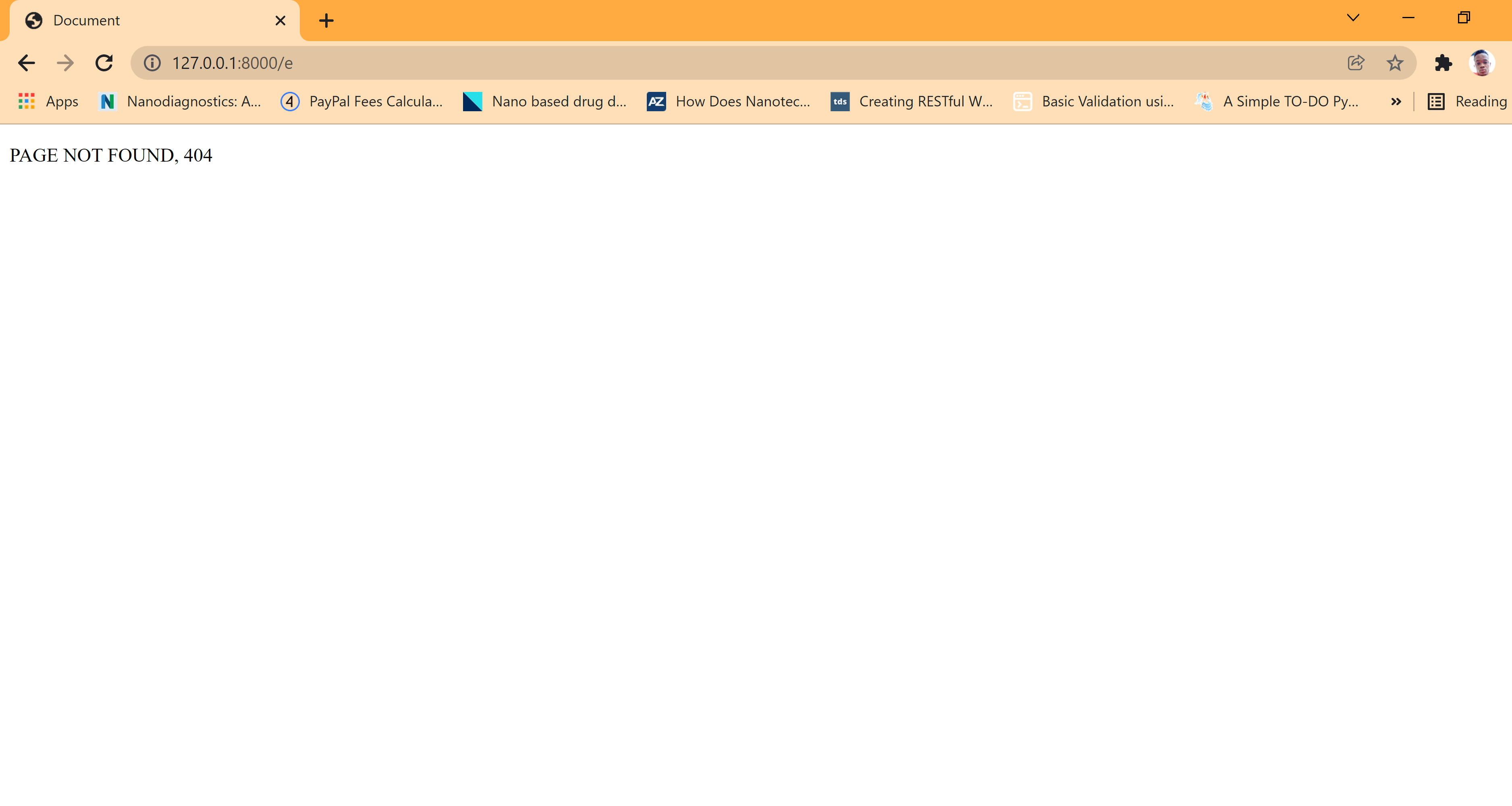
Note: We have set everything on our platform. You don’t need to type any commands here.
���Bud1�����������
����������������������������������������������������
������ocblob����������������������������������������������������������������������������������������������������������������������������������������������������������������������������������������������������������������������������������������������������������������������������������������������������������������������������������������������������������������������������������������������������������������������������������������������������������������������������������������������������������������������������������������������������������������������������������������������������������������������������������������������������������������������������������������������������������������������������������������������������������������������������������������������������������������������������������������������������������������������������������������������������������������������������������������������������������������������������
����a�p�pIlocblob������;���(������������a�p�pbwspblob����bplist00�
]ShowStatusBar[ShowPathbar[ShowToolbar[ShowTabView_ContainerShowSidebar\WindowBounds[ShowSidebar _{{627, 206}, {770, 436}} %1=I`myz{|}~����������������������������������a�p�pvSrnlong�������b�u�i�l�t�_�i�n�_�e�r�r�o�r�sIlocblob����������(������������b�u�i�l�t�_�i�n�_�e�r�r�o�r�sbwspblob����bplist00�
]ShowStatusBar[ShowPathbar[ShowToolbar[ShowTabView_ContainerShowSidebar\WindowBounds[ShowSidebar _{{627, 206}, {770, 436}} %1=I`myz{|}~����������������������������������b�u�i�l�t�_�i�n�_�e�r�r�o�r�svSrnlong������ �m�a�n�a�g�e�.�p�yIlocblob���������(������������P�i�p�f�i�l�eIlocblob���������(�����������
�P�i�p�f�i�l�e�.�l�o�c�kIlocblob������;��������������� �R�E�A�D�M�E�.�m�dIlocblob������������������������������������������������������������������������������������������������������������������������������������������������������������������������������������������������������������
������������������������������������������������������������������������������������������������������������������������������������������������������������������������������������������������������������������������������������������������������������������������������������������������������������������������������������������������������������������������������������������������������������������������������������������������������������������������������������������������������������������������������������������������������������������������������������������������������������������������������������������������������������������������������������������������������������������������������������������������������������������������������������������������������������������������������������������������������������������������������������������������������������������������������������������������������������������������������������������������������������������������������������������������������������������������������������������ ������@���������������������������������������� ������@������������������������������������������ ������@������������������������������������������ ������@��������������������������������������������������������������������������������������������������������������������������������������������������������������������������������������������������������������������������������������������������������������������������������������������������������������������������������������������������������������������������������������������������������������������������������������������������������������������������������������������������������������������������������������������������������������������������������������������������������������������������������������������������������������������������������������������������������������������������������������������������������������������������������������������������������������������������������
���E��
�������������������������������������������������������������������������������������������������������������������������������������������������������������������������������������������������������������������������������������������������������������������������������������������������������������������������������������������������������������������������������������������������������������������������������������������������������������������������������������������������������������������������������������������������������������������������������������������������������������������������������������������������������������������������������������������������������������������������������������������������������������������������������������������������������������������������������������������������������������������������������������������������������������������������������������������������������������������������������������������������������������������������������������������������������DSDB����������������������������� ���`��������������������������������������������� ������@������������������������������������������ ������@������������������������������������������ ������@��������������������������������������������������������������������������������������������������������������������������������������������������������������������������������������������������������������������������������������������������������������������������������������������������������������������������������������������������������������������������������������������������������������������������������������������������������������������������������������������������������������������������������������������������������������������������������������������������������������������������������������������������������������������������������������������������������������������������������������������������������������������������������������������������������������


